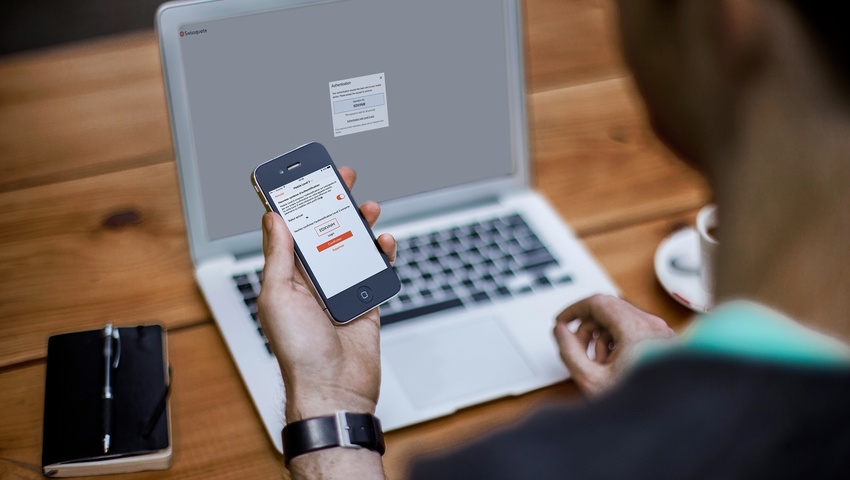You can trust in our advanced technologies and security standards
We believe it is crucial to offer you the highest level of security for the login to your accounts and our mobile apps, which is why we use enhanced security services based on cutting-edge technology.
Choose from two levels of authentication
to access your accounts
Simple authentication
Enter your username and password.
Strong authentication
Enter your username, your password and your secondary password.
Secondary password
In order to provide a supplementary security layer we offer a secondary password by the physical and/or the electronic «Level 3»
Physical Level 3 Card
Automatically sent by La Poste
Electronic Mobile Level 3
Password sent to your smartphone
Our 8 security tips
Follow our recommendations and use our services securely.
How do you choose a strong password?
- Your password must be at least 10 characters long (and be a mixture of upper case and lower case letters and digits)
- Do not use personal information that might be easy to guess (first name, surname, date of birth, telephone number, etc.).
- Do not use words found in the dictionary.
- Do not use the same password for multiple websites or apps.
- Change your password immediately if another person has had access to it.
- Never disclose your password to anyone.
- Do not write your password down and do not save it unencrypted on your computer.
- Generate passwords for each service you need to authenticate yourself for without needing to remember them thanks to the Keepass password management app.
Carte Level 3 is a physical card in credit card format which gives you access to our online services with an extra level of security.
Always keep your Carte Level 3 in a safe place and ensure that nobody can access it, or use the Mobile Level 3 function following our procedure.
Be careful when using a shared or open-access computer (in a cybercafé, hotel lobby, etc.). Empty the browsing history and the cache, and delete temporary files.
Also be careful when using open-access Wi-Fi hotspots (in airports, hotels, restaurants, etc.).
Always check that the connection with our web service is secure. As we use certificates recognised by all web browsers, check for the locked green padlock and for the https prefix in the address bar.
Remember to log out of your account after every visit using the buttons or hyperlinks provided, and close your browser.
Be careful when you receive an email. If you need to click a link and the sender is unknown to you, copy the link to the address bar of your web browser rather than clicking it. Likewise, if the sender is known but the content of the email looks suspicious, contact the sender by another means, such as by phone, to confirm that the email is legitimate.
Also be careful with email attachments. Scan them routinely with your anti-malware software to check they are not infected or malicious.
Always be careful before revealing your password or personal information on the internet.
Protect yourself against malware and other undesirable software that might diminish the performance of your computer and compromise your confidential data. Regularly updated anti-malware software is essential for preserving the security and reliability of your operating system and keeping your sensitive data away from prying eyes.
Protect your computer against intrusions from the internet by installing a firewall or activating your operating system's default firewall, if available. This will monitor and control traffic by filtering data flows between your computer and the internet, and block intrusion attempts.
Make sure you always install updates of your operating system and all software programs (e.g. your web browser and anti-malware software) on your desktop and mobile devices.
Regularly back up your important data on external devices (e.g. external hard drive) or online if this is an acceptable option for you. Check that the data backup worked and that the data can be restored.
To avoid infecting your device and your backup, connect your device and your backup device only when in use.
Do you need more advice on protecting yourself and guaranteeing your security when browsing the internet? Visit the MELANI website, the reporting analysis centre for information assurance.